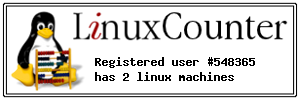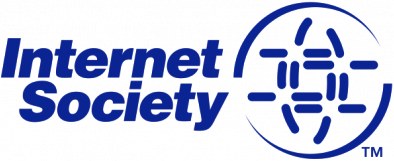Space
uname [OPTION]... Add a comment
Linux Crontab nützen
| editieren | crontab -e | ||
| speicher | |||
| Service starten | service cron reload | ||
| Cron Kontrolle | |||
| crontab -l | |||
| tail -f /var/log/syslog | grep CRON | |||
| # touch /etc/cron.allow | |||
| >/dev/null 2>&1 |
MAILTO="nameThis email address is being protected from spambots. You need JavaScript enabled to view it.;
3 * * * * apt-get -s -qq dist-upgrade /dev/null 2>&1
Source/Quellen:
- Linux Crontab: 15 Awesome Cron Job Examples
- askubuntu.com | why-crontab-scripts-are-not-working
- crontab.guru/
- help.ubuntu.com | CronHowto
-
-
-
-
-
mount & fstab
| mkdir /mnt/shares/srv03-bkp-joomla | |||
| apt install -y cifs-utils | |||
| mount.cifs //192.168.1.107/share1/ /mnt/shares/srv03-bkp-joomla/ -o user=user1,pass=user1password | |||
| fstab | //192.168.1.129/share1 /mnt/shares/srv03-bkp-joomla cifs username=user1,password=user1password 0 0 | ||
| from=$1 to=$2 rsync -zarv --prune-empty-dirs --include "*/" --include="*.sh" --exclude="*" "$from" "$to" |
Mounting the Share in Linux 1. On your Linux machine, open terminal.
- Make sure you have the nfs-common package installed. To do this in Unbuntu:
sudo apt-get install nfs-common
- Otherwise, consult your system documentation or package manger for more info.
- To mount an NFS, you first have to create the folder to which you want it to mount. Type this to create a directory:
sudo mkdir /mnt/<insertfoldername>
- Now, once that is created, you can mount the share. Type:
sudo mount -t nfs4 <IP Address>:/<DriveVolumeName>/<NameofShare> /mnt/<FolderyouCreated>
- What all this means:
- -t : Is used to tell the system that this is just an ordinary mount command. You use this when you do not have the drive information located in /etc/fstab
- nfs : Tells the type of share you are trying to mount.
- <IP Address>:/ : IP address of the drive you are trying to mount.
- <DriveVolumeName>/ : Volume Name of the actual hard drive that you want to mount. This defaults to DataVolume.
- <NameofShare> : The Share within the Volume of the hard drive that you want to mount.
- /mnt/<FolderyouCreated> : The location to which you want your share to be mounted. Remember that it is the folder that you already created.
- Note: This will not create a shortcut on your desktop, nor will it show up in Computer. You will have to browse to the location of the folder. Normally this will be in Computer, under Filesystem and then mnt.
For example:
sudo mount -t nfs4 192.168.10.204:/DataVolume/Public /mnt/Public
or
Sudo mount -t 192.168.0.1:/NASShare /mnt/NAS nfs username=administrator,password=pass 0 0
Source/Quellen:
- Mounting the Share in Linux
-
-
-
-
-
-
-
Source Add a comment
ClamAV
Add a comment- Anker 575 USB-C Docking Station (13-in-1), 85W für Laptops
- Perfect Server Hardware for Virtualization | Proxmox | pve-05
- Pioneer Blu-Ray/BD/DVD/CD Reader/writer USB 3.0 BDR-XD07TB | WORKS OK with Debian 11
- NOT WORKING WITH DEBIAN 11 | Dockingstation | IcyBox 14-in-1 USB Type-C | IB-DK2262AC
- How to remove systemd services
- Laptop | Lenovo | Thinkpad E15 Gen3 AMD
- Laptop | Lenovo | LENOVO-IDEA IdeaPad 3 15IGL05 Notebook (15.6 ", 128 GB SSD, Business Black)
- D. Klimo | Kent monoblocks
- TTN Mapper
- LILYGO TTGO T-Beam V1.1 ESP32 LoRa 868Mhz GPS 18650 Board
- LILYGO® TTGO T-Beam 868MHz -> The Things Network (TTN/TTS) -> Karte | Infos und Video bei Alex (www.aeq-web.com)
- Kabelfarben 3.3V, 5V, 12V, 230V | Durchmesser
- 01 Digi-Bee Stand01 Wetter
- Solar Panel | 6V 3W Solar Panel JY D145x145
- TTGO LoRa32 V2.1_1.6 version 433/868/915Mhz ESP32 LoRa OLED 0.96 Inch SD Card Bluetooth WIFI wireless Module ESP-32 SMA
- -pve-04 | Disk SSD and HDD
- DISK SSD | 1 TB | Samsung SSD 870 EVO 1TB - 1TB
- NanoVNA V2
- CubeSat | antennas |
- KoZo_GS3_433MHz
- tinyGS - shortcut what it means
- TinyGS Telegram community | published Links
- Wolfgang W. Osterhage (Springer Verlag Sachbuch 2021): Die Geschichte der Raumfahrt | (gefundene Fehler)
- ucs Univention some commands
- SMA-Stecker / SMA-Buchse

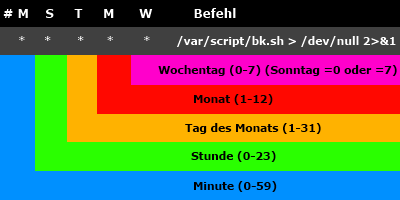
 Monitoring- und Sicherheitssoftware von Splunk ist verwundbar. Davon ist unter anderem Splunk Enterprise betroffen.
Monitoring- und Sicherheitssoftware von Splunk ist verwundbar. Davon ist unter anderem Splunk Enterprise betroffen.
 Im Eiltempo wurde das Umsetzungsgesetz zur Netzwerk- und Informationssicherheitsrichtlinie zuletzt durch die Institutionen gebracht. Ab morgen gilt es.
Im Eiltempo wurde das Umsetzungsgesetz zur Netzwerk- und Informationssicherheitsrichtlinie zuletzt durch die Institutionen gebracht. Ab morgen gilt es.
 Aufgrund von laufenden Attacken sollten Admins ihre React-Server zügig auf den aktuellen Stand bringen.
Aufgrund von laufenden Attacken sollten Admins ihre React-Server zügig auf den aktuellen Stand bringen.